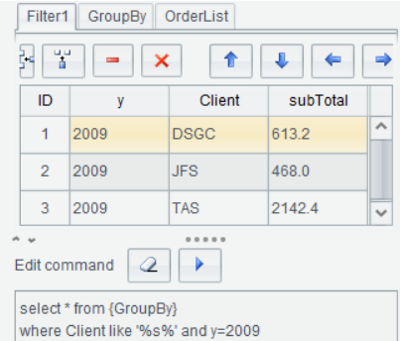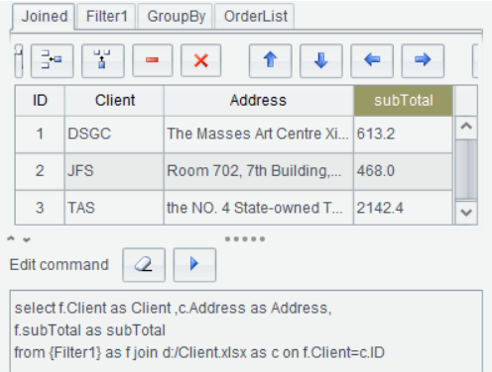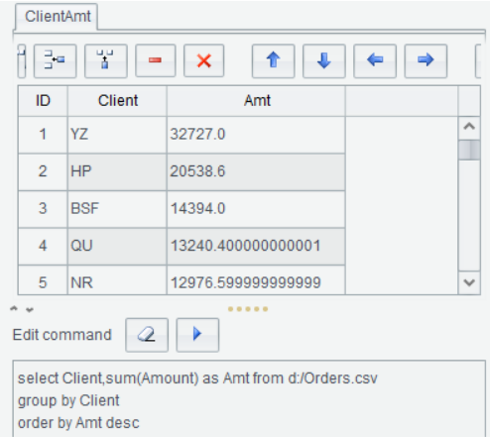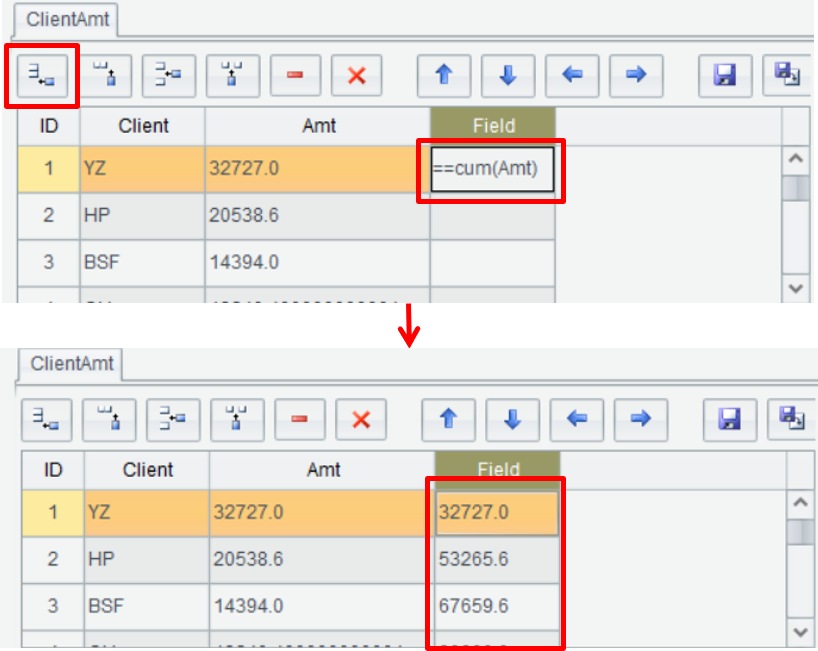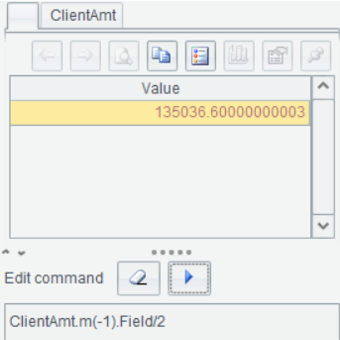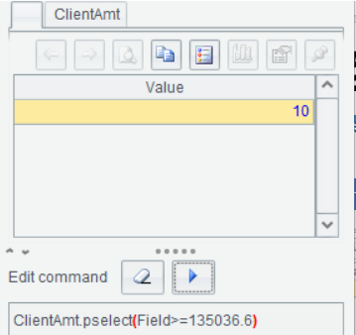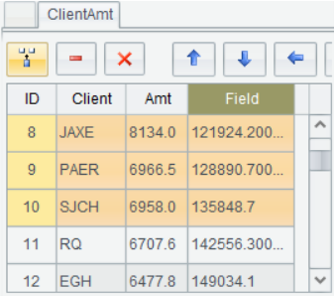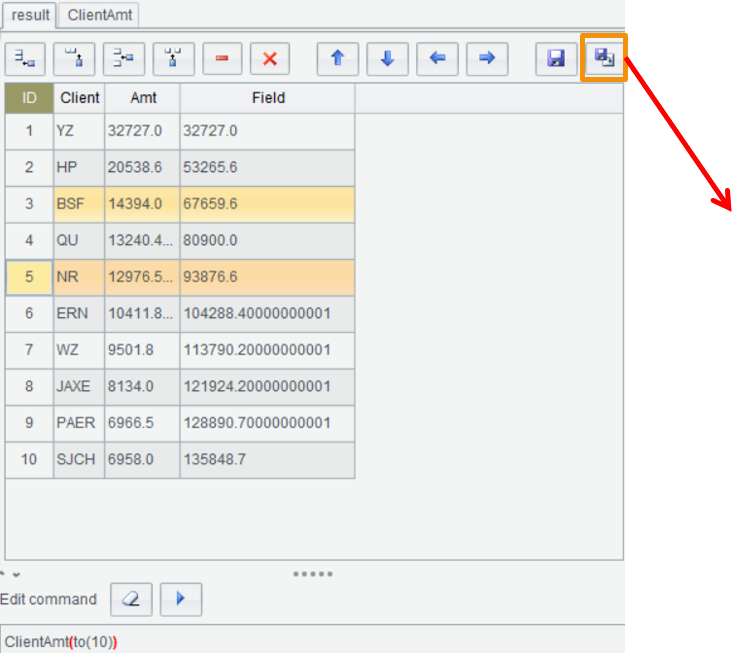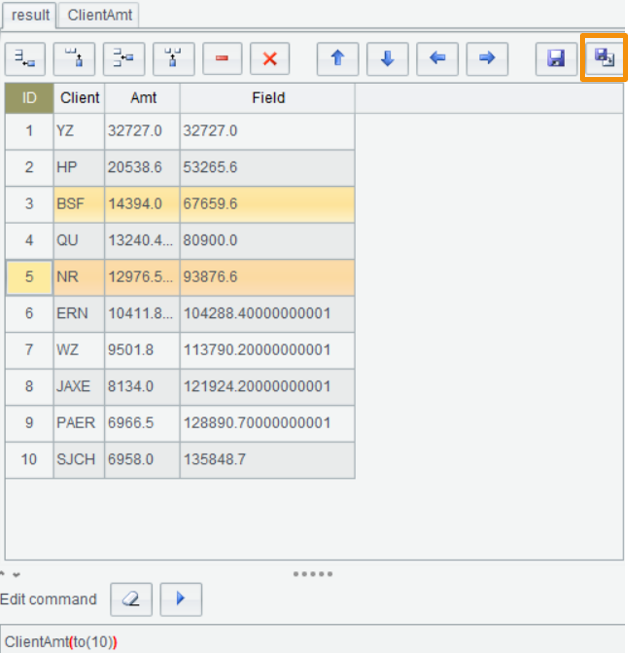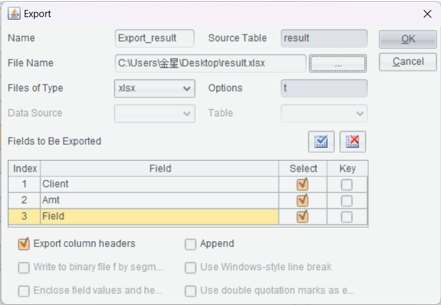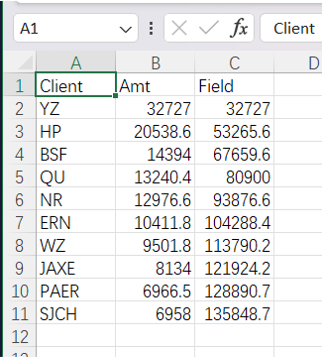SPL WIN
Interactive File Processing Interface

By default support files of regular formats
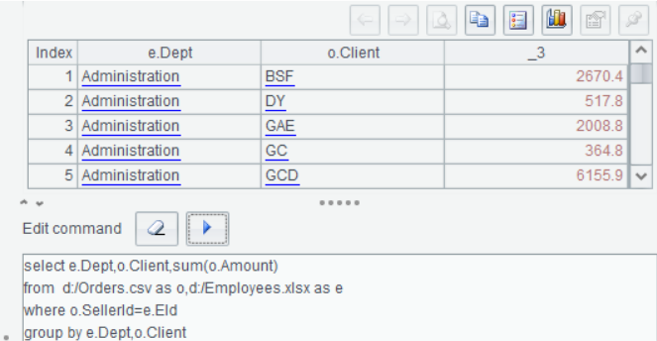
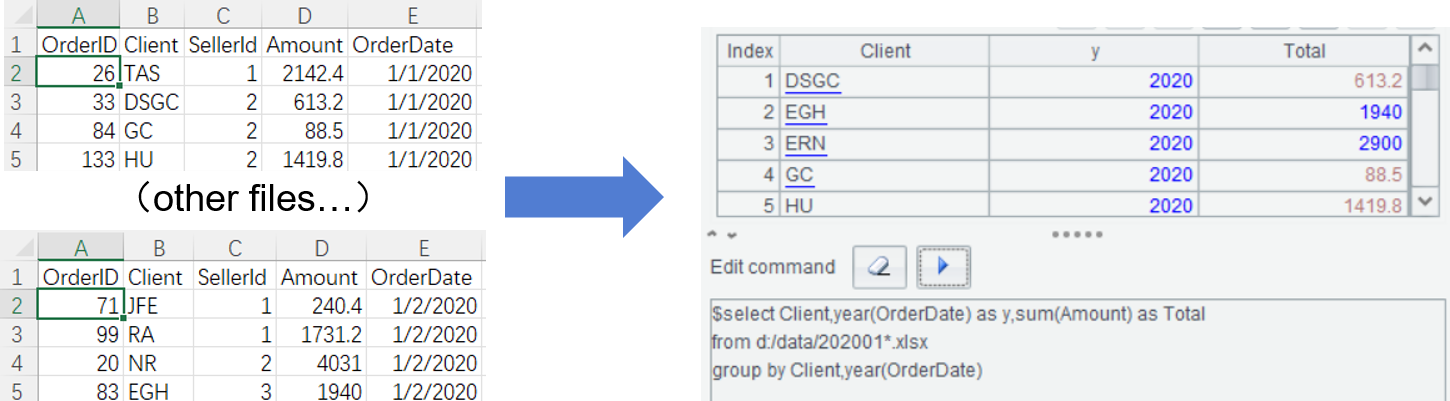
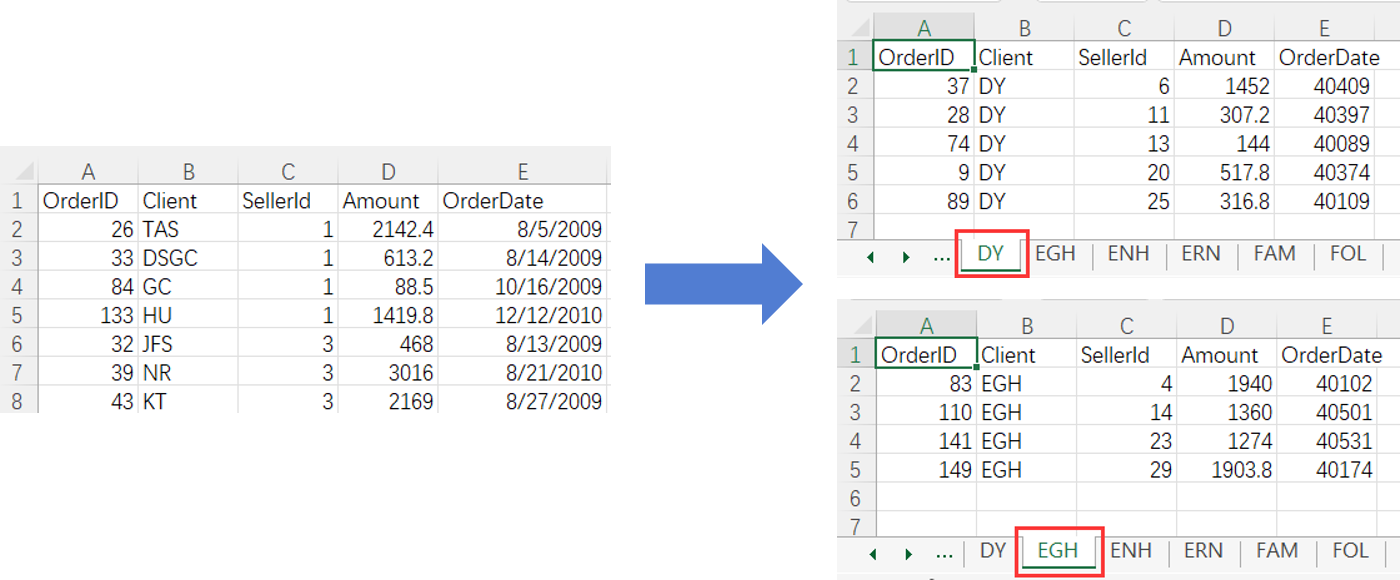
T("Orders.xlsx").group(Client).(file("Ordersm.xlsx").xlsexport@ta(~;~.Client))26 TAS 1 2142.4 2009-08-05 33 DSGC 1 613.2 2009-08-14 84 GC 1 88.5 2009-10-16 133 HU 1 1419.8 2010-12-12

OrderID||Client||SellerId||Amount||OrderDate 26||TAS||1||2142.4||2009-08-05 33||DSGC||1||613.2||2009-08-14 84||GC||1||88.5||2009-10-16
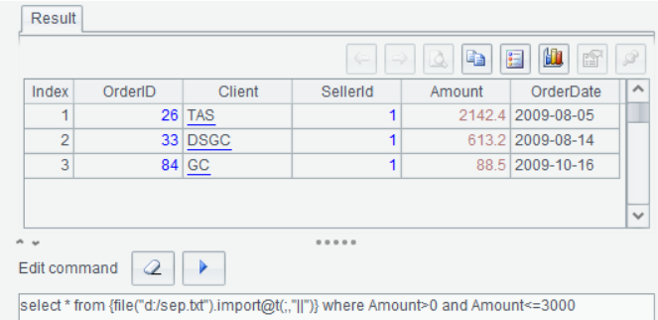
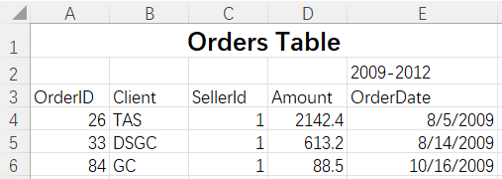
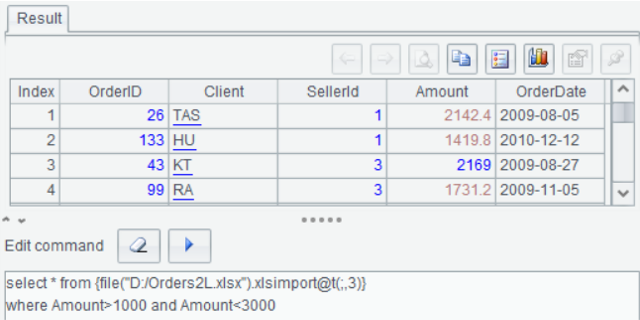
33 DSGC 2 613.2 2009-08-14 84 GC1 1 88.5 2009-10-16 133 HU 1 1419.8 2010-12-12
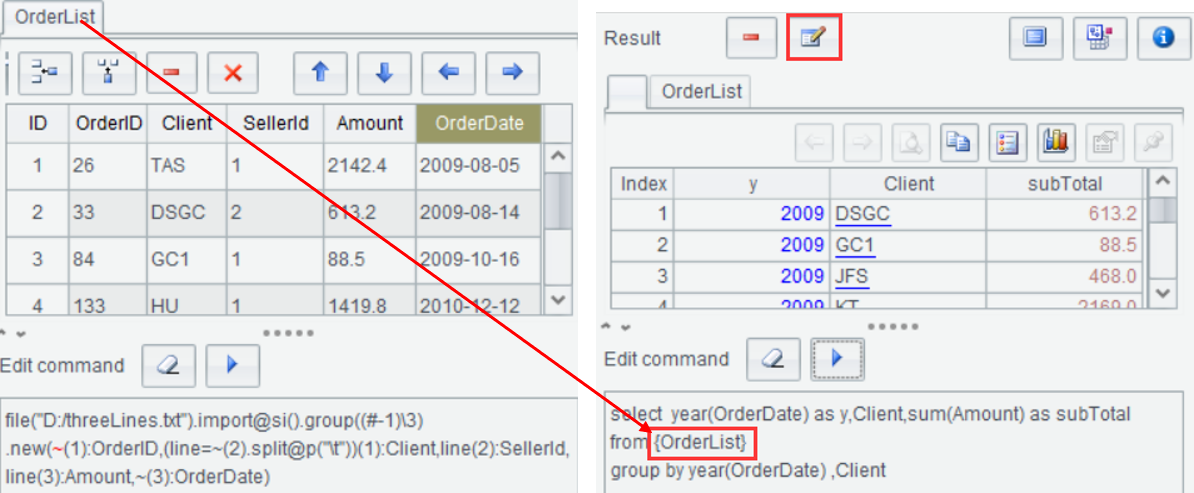
 to name or rename the result set
to name or rename the result set